If you’ve resisted the urge long enough and you’ve decided to join millions of others who now take place in conversations 140 letters at a time, this tutorial is for you.
Twitter is a great way to share information and quick thoughts with others in short form. Many people use it to network with their peers, while others use it to drive traffic back to their websites or to promote a product. It serves great uses for businesses just as much as for your personal use.
When you sign up online at Twitter.com, you’ll need to pick a Twitter handle that represents you. Keep it short to help with getting your tweets re-tweeted by others. We’ll talk more about that a little later.
Choose a profile image so that people will know who you are. If this is your personal account, use your picture. If it’s for your church or business use a logo or a picture representing it. Do not skip this step or Twitter will place an image there that says to most experienced Twitter users that you’re not serious. Afterward you can also choose a cover photo that will be placed on your Twitter home page very similar to what you have on Facebook.
Twitter also allows you to choose a background. Due to this image not looking the same in all browsers, I recommend using a solid color or a static cover background. If you want to be adventurous, you can experiment with using your logo and creating a custom background. The file size has to be less than 800kb with a a resolution of 1600×1200.
Writing your Twitter bio is important as it allows people to find you and know a little bit about you. You’re limited to 160 characters so think keywords such as “Follower of Christ, Husband, Father, Pastor” etc.
The quickest way to develop a following other than through your content is to follow others. Let your friends know you are on Twitter by posting your new Twitter handle in any of your other social media tools that you use too. Be careful though to not be the guy following 800 people with only two followers. Spammers do exist on Twitter and this is what they normally look like.
Now you’re ready for your first tweet! Here are a couple of general rules to follow when tweeting:
– Write engaging tweets that are informative, useful or funny. Try to stay away from the mundane (for example, “At the doctor.”)
– Engage people with lots of followers in Twitter conversations.
– Add hashtags so that others may find your tweet. If it’s about a concert at your church, add #concert at the end of the tweet. This can be anything but needs to be used to help people find your tweets.
– Twitter is not a complaint board. Find somewhere else to whine and complain.
– Leave some space at the end of your tweets to make it easier for others to retweet your tweets. If your handle is “BaconLvr,” you’ll want to leave enough room for “RT @BaconLvr“ to be placed in front of your tweets, in this case 12 letters.
Be consistent. Make a goal of at least one tweet a day to begin with and as you get better at tweeting, ramp it up. The more content you are generating, the more followers you will have. Remember the average life of a tweet is one hour so in the case of businesses, you may need to repeat tweets at different times and days to get the results you want.
Now that you’ve learned how to get set up and the basics of sending your first tweets, let’s talk about re-tweets. I’ve adopted a goal to re-tweet twice before I send a tweet myself. This is not always easy because you want to make sure that the content you re-tweet is relevant to you and your friends.
Re-tweeting the people you follow is definitely the easiest way to go, but you may want to consider setting up and saving searches. At the top of your Twitter home page is a search box. Enter your name or church’s name to see what else is already out there about you. At the top right-hand corner a gear will appear above your search results. You can choose to save the search for future use by clicking on it. Every time you go to the search box now, a drop down list will appear with your saved searches so that you can quickly use them again. If you like that, check out the Advanced Twitter search – twitter.com/search-advanced.
Don’t forget to download the Twitter app for your smart phone or tablet. You might be surprised to learn that in the new operating systems for PCs and Macs, Twitter is integrated there too. This helps to make it easier to tweet out information that you find during your searches on the web without having to go to the Twitter site.
Hopefully that will get you started. Welcome to Twitter and don’t forget to follow @ALSBOM, @RickLance and me at @bharris77!
Brian Harris
Web & Social Media Strategistuf





 by Dogwood
by Dogwood